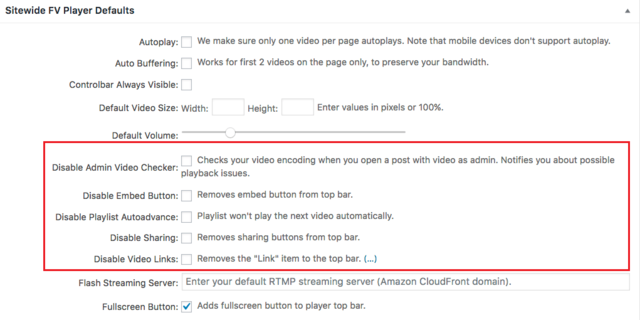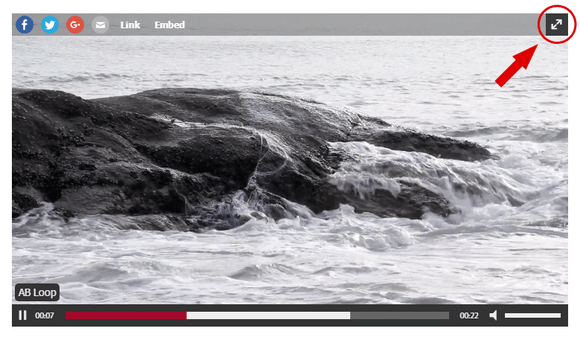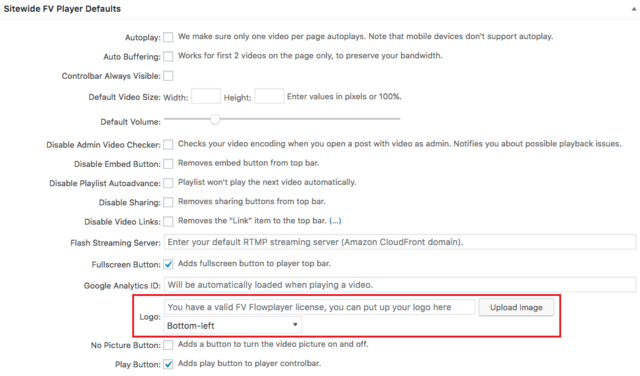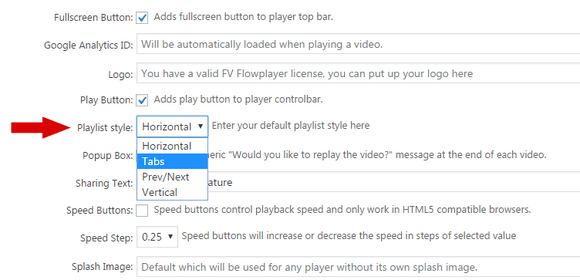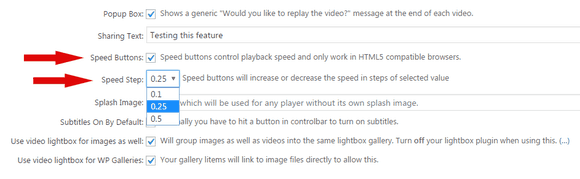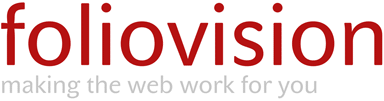Sitewide FV Player Defaults is the second list of settings you can find in Settings > FV Player > Setup tab. As the name implies, it groups all the options that concern setting the defaults for all videos on your website.
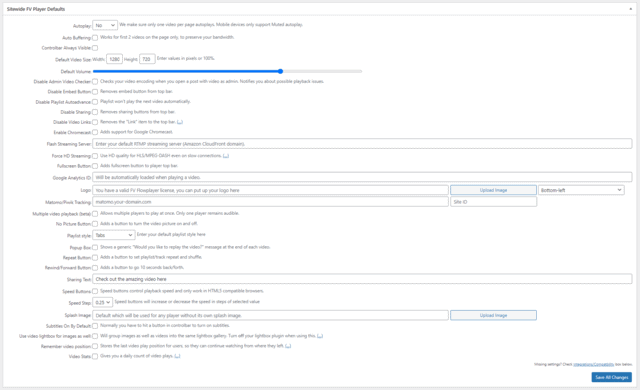
The default settings can always be overridden for individual videos in the shortcode editor. (for more info see Post Interface Options) Here is a full list of settings you can find here:
List of settings:
- Autoplay
- Auto Buffering
- Control Bar Always Visible
- Default Video Size
- Default Volume
- Disabling the Settings That are On by Default
- Fullscreen Button
- Google Analytics ID
- Logo
- No Picture Button
- Play Button
- Playlist Style
- Popup Box
- Repeat Button
- Sharing Text
- Speed Buttons and Speed Step
- Splash Image
- Subtitles On By Default
- Use Video Lightbox for Images as Well
- Use Video Lightbox for WP Galleries
- Remember Video Position
Autoplay
The first video on each page will start to play automatically. This does not work on most mobile devices due to the core device restrictions. You can read the full guide on how to use Autoplay here.
Auto Buffering
This feature is temporarily disabled.
This option will make the browser buffer the first two videos on your page even before they are played. That will make the playback even more smooth, since the videos will be pre-loaded.
Controlbar Always Visible
Ensures the controlbar remains visible throughout video playback.
Default Video Size
In the Sitewide FV Player Defaults, you can also set the default player size. Just go to the option Default Video Size and fill-in the width and height values (in pixels). This will be the default setting for all your new videos, unless you change the player dimensions for a video, individually, in the shortcode editor.
Default Volume
Sets the volume every video will play at. If you set video to autoplay, many browsers now only allow silent autoplay.
Disabling the Settings That are On by Default
In this part of the FV Player settings you can disable some of the options that are turned on by default. These are:
- Disable Admin Video Checker – learn more in the guide How to Use the Built-in Video Checker
- Disable Embed Button – learn more in the guide Using the Iframe Embedding
- Disable Playlist Autoadvance – learn more in the guide How to Create Playlists
- Disable Sharing – learn more in the guide Managing Social Sharing Buttons
- Disable Video Links – learn more in the guide Creating Video Links in FV Player
Fullscreen Button
This option is turned on by default. It will add a button to the top-right corner of FV Player that will allow users to switch videos to fullscreen and back.

FV Player’s fullscreen button.
Note: Some devices (like iPhones and iPods with iOS older than 10) enforce fullscreen by default, but this setting won’t affect it.
Google Analytics ID
Here you can put the ID that you can acquire from your Google Analytics account, thus enabling tracking your videos and ads. Read all about how to integrate Google Analytics with FV Player and how to track the performance of your videos in this guide – Using Google Analytics with FV Player.
Logo
This feature is only available to the users who own the FV Player Pro license. Here you can upload the image file of your logo and choose a position in the drop-down list, on the right. We recommend using the transparent PNG format with width below 100 pixels. If you do not enter any image, no logo will be displayed.

Adding and adjusting a custom logo in FV Player Pro
Matomo/Piwik Tracking
Here you can put your tracking domain and site ID that you can acquire from your Matomo account (formerly known as Piwik), thus enabling tracking your videos and ads. Read all about how to integrate Matomo Analytics with FV Player, and how to track the performance of your videos in this guide – Using Matomo Analytics with FV Player.
Multiple video playback
Allows for multiple videos to play simultaneously. Only one video at a time will be audible.
No Picture Button
Adds a button to turn the video picture on and off.
Playlist Style
This drop-down list will allow you to select one of the playlist styles and set it as a default for all the playlists you will create. You can always overwrite the default for each individual video by selecting one of the styles in the shortcode editor.
The playlists that have not specified a playlist style (thus are using the default setting) will also be affected. You can read more about using playlists in FV Player in this guide – How to Create Playlists.
Popup Box
Shows a generic “Would you like to replay the video?” message at the end of each video.
Repeat Button
Adds a button to set playlist/track repeat and shuffle.
Rewind/Forward Button
Adds buttons for jumping 10 seconds back or forward. See a demo here.
Sharing Text
This option will allow you to set a default line of text, that will be rendered when a user decides to share a video via email. The format of the email will therefore be {your sharing text} + {link to the page where the video is posted}. The user can of course edit this before sending. More info about sharing videos with FV Player can be found here – Managing Social Sharing Buttons.
Speed Buttons and Speed Step
Speed Buttons is a feature that will allow users to increase or decrease the speed of playback in a video. This option will activate this feature on all the videos on your website, unless specified otherwise in the shortcode.
Speed Step will let you choose the value by which the speed will increase or decrease.
You can read the full guide on Speed Buttons here – How to Use the Speed Buttons.
Splash Image
As mentioned above, you can set a splash image in the shortcode editor for each video, individually. There is also an option in the settings that allows you to set a default splash image for all your videos, unless you change it manually. You can find it in Sitewide FV Player Defaults under the name Splash Image. Here you can upload the image in the same way, as you would upload a logo.
Subtitles On By Default
If you have subtitles set for a video, the user who plays it will see them by default and can turn them off, if he wants. Normally it’s the other way around – videos start with the subtitles turned off. You can read more on how to use subtitles in FV Player in this guide – How to Create Subtitles.
Use Video Lightbox for Images as Well
This option in the Sitewide FV Player Defaults enables FV Player to use the Lightbox to handle not only videos, but images as well, creating one seamless gallery for the whole page.
Video lightbox is an integrated part of FV Player. It allows users to show videos in an overlay-style gallery, thus bringing them above other content. Lightbox is a quite popular gallery solution, so many people use various stand-alone plugins for implementing it into their websites. Since this solution is built into FV Player, there’s no need for those anymore. All info about Lightbox in FV Player can be read here – Using the Video Lightbox Effect.
Example of a video in Lightbox:
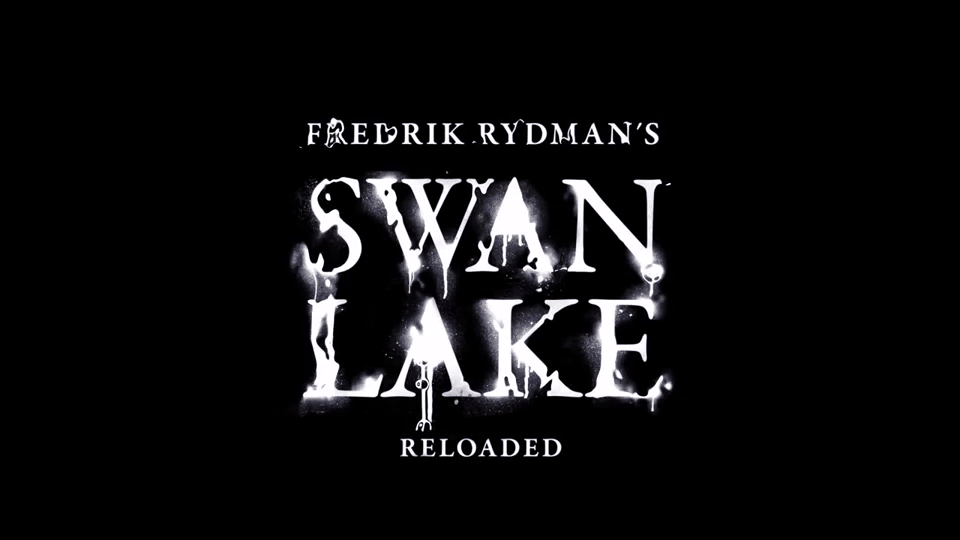
Remember Video Position
Stores the last video play position for users, so they can continue watching from where they left off. It’s stored in usermeta for logged-in users, and in a localStorage or cookie for guest users.
Video Stats
Apart from integrating with Google Analytics or Matomo, FV Player also features built-in statistics. Once enabled, you can find them in wp-admin->FV Player->Stats. Learn more about built-in statistics in our guide – Playback Stats.