Update 8 November 2010: Unfortunately neither Adobe PS4 nor PS5 include useful save for web droplets. With the disappearance of ImageReady, these droplets are gone, gone, gone. You can set up actions, but the actions won’t use Save for Web but Save As. With Save As your outputted image has a preview as well as metadata baked in taking it from 50KB to 118 KB for instance. Lesson: don’t uninstall ImageReady PS3 if you’d like to quickly and easily create really high quality web images. Nothing beats Photoshop as our GD and ImageMagick tests recently proved (ImageMagick came closer). Here’s an Adobe forums post with some really tedious workarounds for web image droplets with CS4 and CS5.
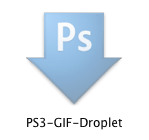
Photoshop CS3 Save to GIF Droplet
(Mac OS X version)
If you use Photoshop CS3 and post screenshots to the web, this little droplet will save you a lot of trouble. For some reason it is impossible to convert ImageReady or previous Photoshop versions Droplets to Photoshop CS3.
Installation and Usage Instructions:
- download the zip
- decompress
- move to the folder of your choice (I have a special folder for Photoshop and Image Ready droplets)
- title your images for upload (spaces are okay – PS3 will convert them to hyphens)
- drop your images on the droplet
- your web ready GIF’s will appear in your desktop folder
For equally unknown reasons is also extremely difficult to create a droplet which will actually open your image and resave it as you would like right in the folder where it lies.
Even my version here will save the GIF file to your desktop, rather than the folder where the original lies (my preference). Desktop isn’t bad, as you can then upload the image and archive the extra desktop files every couple of days in a date named folder in a desktop archive folder.
Current advice on the Photoshop forum is to use the Image Processor or to move to Fireworks (a program I and many other Photoshop users have never opened up, let alone want to leave running constantly in the background). Image Processor is a nice piece of kit, but it’s suited to bigger jobs, whole folders. What I need is something to convert my screenshots from .png to .gif or .jpeg for posting to the web. Nothing against PNG – it’s a great format, but my web server will be very full very fast with the 500 KB files it generates. Moreover, much as I like images, there’s no reason for anyone to have to wait that long to download screenshots.
So I need a droplet just to take the PNG and save it as GIF. This is that droplet.
BTW, you should never convert your screenshots to jpeg, except a very high quality compression algorithm. The only reason to prefer jpeg to GIF for screenshots – which are usually mainly text – is if they include photos.
References:
- This is the tutorial which finally set me straight on how to create saving droplets in Photoshop after wasting an hour reading the incoherent bluster about Fireworks on the Adobe Forums and in Adobe Help Documents.
- This is the best of the Adobe documentation on Photoshop Actions (closely related to Droplets).

Alec Kinnear
Alec has been helping businesses succeed online since 2000. Alec is an SEM expert with a background in advertising, as a former Head of Television for Grey Moscow and Senior Television Producer for Bates, Saatchi and Saatchi Russia.
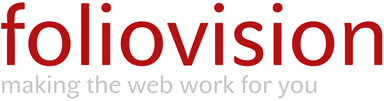
Sir, all I’m needing to find out is how in the world can I create an “action” into a droplet to convert a file/image to a 4 x 6 inch photo and print this file easily with out or little clicking. I have made actions/droplet on my disk top but cannot get things to go my way in getting them to print a 4 x 6 photo. Please advise soonest if possible.
Kevin
Thanks for your reply; I would too however, I’ll need to print on site so I’ll need to find a way in CS3 to make this happen, I know CS3 can do it, just not sure how to at this time. Any ideas on instruction how to make the droplet work to print on location?
Kevin
Hello Kevin,
I’m afraid I take my own files out for printing on proper photo paper or order them online from Smugmug.
Good luck finding a solution. Fred Miranda has some nice actions for sale, if y ou are looking to buy. There’s probably something out there free for something as basic as 4 x 6 printing.
Is this link not functioning any longer? I can’t get it to download. Thanks
Hello Erik,
Thanks for letting me know. The link was working but a javascript for larger images was preventing it from running.
Let me know how the droplet works for you. I use it several times a day prepping screenshots for the web. It’s been a real time saver for me.
This is pretty freaking fancy, I had no clue it was even possible. I’ve always hated the process of manually saving multiple versions of files. I don’t even know how I found this site but I’m glad I did, great post alec.
Hello Alan,
Glad the Photoshop GIF droplet helped you Alan! It took me a while to figure it out.
The Photoshop save for web engine is head and shoulders above everything else out there so keep using Photohop to keep your web graphics looking top notch.
It’s good to know the droplet functionality. I worked with other programs who implemented droplet functionality (like Procoder). Sometime ago I did something similar to this using a small program who scans folders for images and firing a batch program that uses ImageMagick Library. Although It required some programming, the results were way much better than I expected. This program left other droplet useless.
Hi Fernando,
Could you create an ImageMagick droplet routine for me for Mac OS X?
I’d love not to have to fire up Photoshop to prepare my web pictures and quick photos for clients. And current Photoshop doesn’t do droplets.