In the past few months I have been playing around with a couple of social media tools to get better the results of my promotion and to improve the way I work. These tools are non-other than Hootsuite and Buffer. Before deciding on the winner, I tried free versions of both apps. Comparing them in their raw, naked state turned out like this.
I divided this review into four categories that represent the pillars of each (and basically any suchlike) app:
- dashboard
- accounts
- scheduling/publishing
- analytics
I wanted to find the easiest-to-use tool to help me not only schedule posts, but to also peek behind the curtain with some basic analytics and boost overall posts’ performance – on a free plan!
Dashboard
Hootsuite
I am not really sure whether the dashboard is very informative or too crowded, but it left me overwhelmed either way. It can look very complicated at first.
You can add a tab for each social media and decide what information you want to see. You can track mentions, view messages, followers, likes etc. The navigation bar extends from the left side when you hover the cursor over it. It’s easy and useful since everything is accessible within there and you can get to what you’re looking quite quickly.
Pro:
- Highly customizable dashboard, sidebar
Con:
- Took me a while to learn the navigation
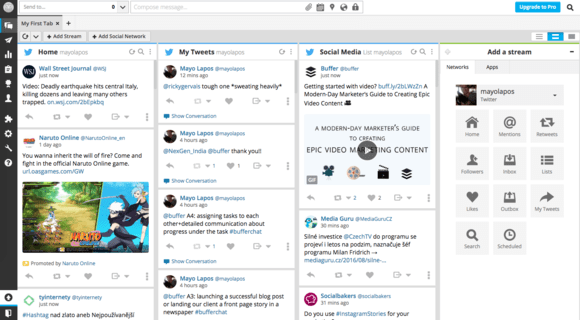
Add what you need to see, switch between tabs and accounts, pick your favorite view. It may take longer to learn to navigate everything.
Buffer
Buffer opted for a more minimalistic design. It’s very clean, very simple and self-explanatory. However, you pretty much have to work with it as it is. For example, you can’t see mentions, keywords and on the dashboard. It covers scheduling and publishing, but I’ll get to that later. The sidebar here is a list of your accounts and in the top bar you will find Content, Analytics, Schedule and Settings.
Pro:
- Friendly User Interface and User Experience
Con:
- Non-customizable
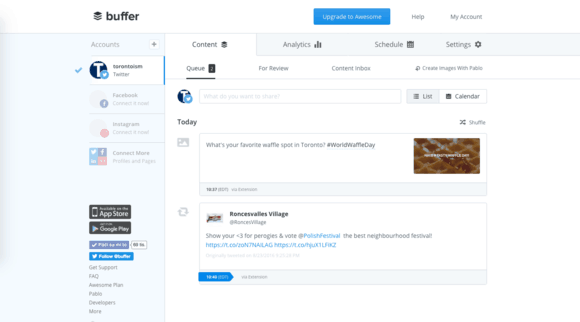
Soft colours and white background make up welcoming and well-arranged dashboard.
Accounts
Hootsuite
Let’s get right down to what this is all about, connecting social media accounts. The free version of Hootsuite allows you to connect up to three accounts. This isn’t too bad for Slovakia where a brand’s presence is inevitable only on Facebook, Instagram and Youtube.
However, here at Foliovision we work almost solely with international clients which is why we had to set up multiple Hootsuite and Buffer accounts to cover every social media channel, using the free plan,
Pro:
- Social networks available: Twitter, Facebook, G+, LinkedIn, WordPress, Instagram, Youtube
Con:
- Only up to three networks allowed, missing Pinterest
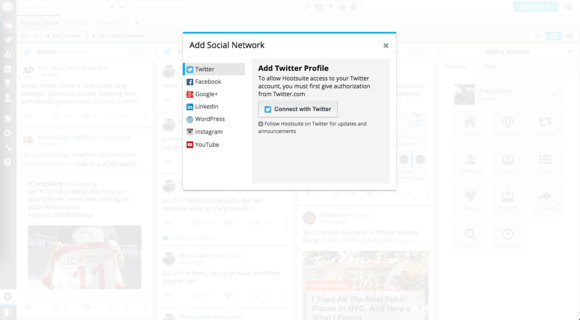
Hootsuite accounts
Buffer
Their website states that you can connect one social profile per platform. These are the platforms you can connect in the free version: Twitter, Facebook, LinkedIn, G+, Instagram. This is already better than Hootsuite, but as I mentioned before you can’t customize what you see and how you work these accounts. The dashboard will always show scheduling and publishing.
Pro:
- Social networks/platforms available: Twitter, Facebook, G+, LinkedIn, Instagram, Pinterest; Up to 5 accounts/platforms allowed
Con:
- Lack of YouTube and WordPress can be a deal breaker for some, functionality reduced to scheduling/publishing posts – no advanced viewing option
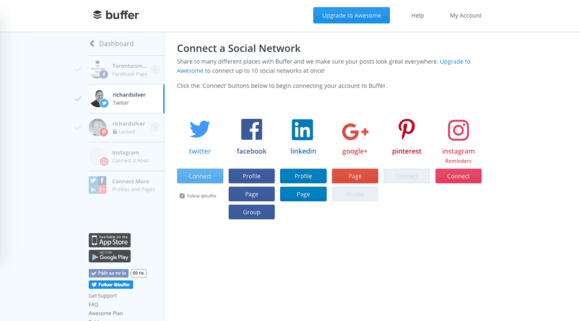
Buffer accounts
Scheduling/Publishing
Hootsuite
Publishing in Hootsuite happens always in the top bar area. First you pick the profile and then you compose a message. The whole box is, again, kind of difficult to navigate for first timers and it will take you some time before you get the hang of it (or might just be me).
The first thing I had noticed that bugged me was the link shortener. You have to do it manually in a box below the message composer. If you forget to do it, Hootsuite won’t track the post. Kind of annoying, because you do want Hootsuite to track your posts’ performance and shortened links always look better.
File attaching works nice. If you connect your Youtube channel, you can even upload videos directly via Hootsuite. Thumbs up for that.
The actual scheduling is…okay. You can choose between manual scheduling and the AutoSchedule (“for optimal impact”) feature. For me, this was the stumbling block. If you know your analytics, go ahead and schedule your posts manually, you won’t have any problems.. But otherwise..
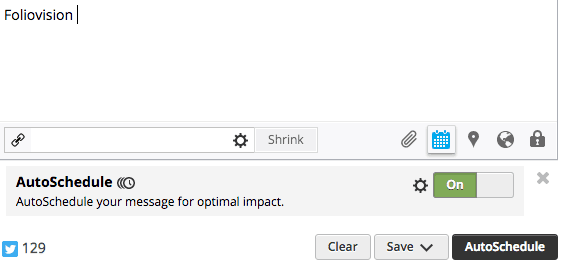
Hootsuite AutoSchedule On
For the sake of this review I conducted a little experiment with the AutoSchedule feature in Hootsuite and the similar Optimal Timing Tool in Buffer. I took two tweets and scheduled them with the aforementioned tools in order to see which one would give me better numbers. Results?
- Both tweets scheduled and published via HootSuite’s AutoSchedule came out with 0,0% engagement rate,
- whereas Optimal Timing Tool in Buffer gave me 1,8% engagement rate on my first tweet and 3,3% on the second one.
- Plus, with Buffer I got to see a nice time-graph of the highest and lowest activity/engagement times on my Twitter profile.
- Hootsuite will only show you the time of AutoScheduled post, but neither the overall activity nor a graph overview of the whole account.
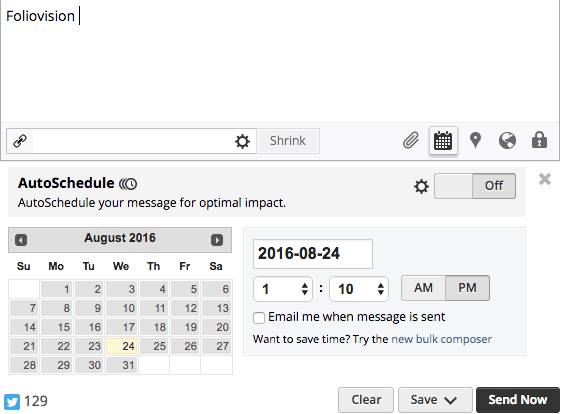
Hootsuite AutoSchedule Off
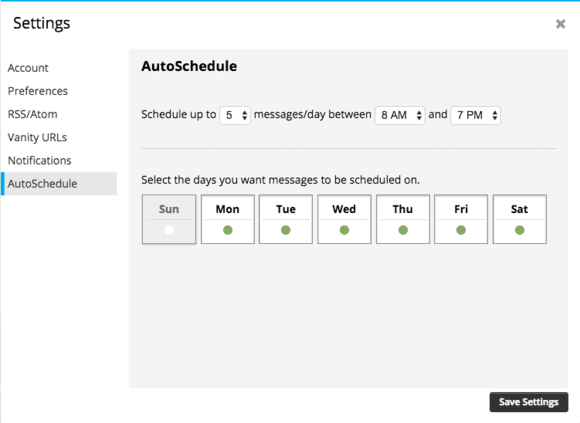
Hootsuite AutoSchedule settings
I love Hootsuite for allowing Suggestions, RSS Feeds and Bulk Composers in the Free Plan I am reviewing. They’re each a small addition, but the tool feels more complex thanks to them.
It’s very convenient not having to leave Hootsuite if you need to find great content to share. In Suggestions, pick three topics that you are interested in sharing on your social media accounts and Hootsuite will do the rest. If you have an RSS feed simply link it to Hootsuite and set up where the feed should send items to, when to check the feed for new posts, how many times to post, prepare a message and shorten the URL. Simple and useful!
With Bulk Composer I did have some trouble, but not because it wouldn’t work (although the new version is still BETA), but because I am hopeless with CSVs and other spreadsheet formats. However, manually filling cells with time, urls and messages, while paying attention to the correct formatting, seemed like swatting flies with a sledgehammer. Definitely not a way to do effective social media work.
The browser extension is a separate category. Hootsuite Hootlet lets you:
- search social media alongside your Google search,
- share while you surf, with one click and without leaving your current window,
- highlight text to share directly to social media,
- discover geographically relevant social media with location awareness,
- share images and videos effortlessly.
This is very good and would be even better if it was available for more web browsers. Right now only Google Chrome users can enjoy it. But the fun does not stop there, go to the Hootsuite App Directory and explore the tool’s possibilities.
Pro:
- RSS Feeds, Suggestions, YouTube Uploads, Bulk Composer (if you have a reason to use it instead of doing the same thing right away in the Hootsuite), feature-rich Google Chrome extension, lots of apps and extensions for Hootsuite in the App Directory
Con:
- Manual Link Shortener, AutoSchedule for “for optimal impact” did not give me the “optimal impact”, web browser extension only available for Google Chrome
Buffer
Type your message, add a link, mention someone, add a picture, or create one. Buffer seems like a mere scheduling platform, but it is much more.
Composing posts in Buffer is fun. The whole User Interface is much more user-friendly and intuitive than Hootsuite’s. Also, once you have your post, just click on Add to Queue, or you can choose to: Share Next, Share Now, Schedule Post (if you prefer your own timing than what Buffer suggests). Bottom line, it’s more compendious than Hootsuite.
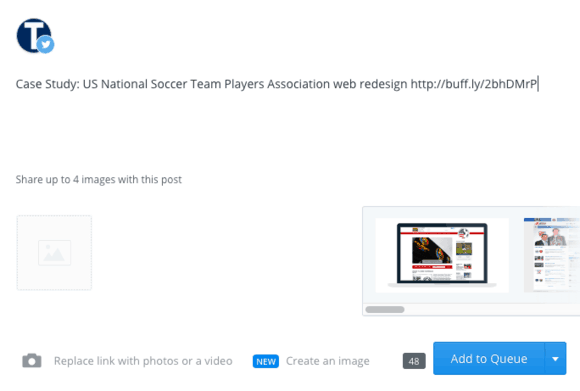
Buffer Composer
File sharing or adding photos and videos through Buffer is very simple. The Buffer Composer has a nice overview of the whole post, unlike Hootsuite, so you are always a 100 per cent sure about what your followers will see.
Pablo is also a very nice addition. With the help of Pablo you can create pictures, re-shape them for each social media network, add them to queue or download right away without leaving Buffer. You can work with your own pictures or select from more than half a million of royalty free pictures from sites like Pexels and Unsplash. There are 10 filters to apply. Text options contain Header, Body and Caption texts. You can then change the font, size, color, boldness, italics and layout. Those who are not feeling creative can choose from a number of pre-made images, so called Templates. Brands will appreciate the option to add a logo.
Don’t look for Pablo in Buffer, however. For unspecified reason they removed the Pablo button from Buffer. It is still accessible here pablo.buffer.com or vie the Google Chrome extension which I highly recommend.
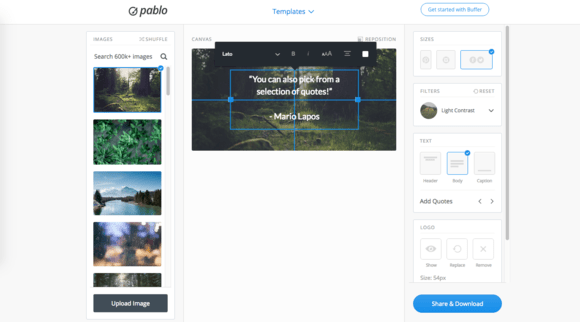
Create beautiful visuals with Buffer’s Pablo
I have already talked about scheduling above, but let’s take a closer look, because the way Buffer does it deserves more mention.
Buffer lets you choose on which days you want to post to your social media, so you can setup your Posting Schedule. The free version allows up to just one Posting Schedule. If you know your audience and analytics, go ahead and add posting times manually. However, I find it useful to play around with the Optimal Timing Tool every Monday. I test various posting times Buffer offers me and that’s when I usually see the best results in terms of impressions and engagements, hence the engagement rate. Simply, you choose a profile, choose how many times you want to post per day and it will find you the best times, plus they’re going to be shown on a nice graph.
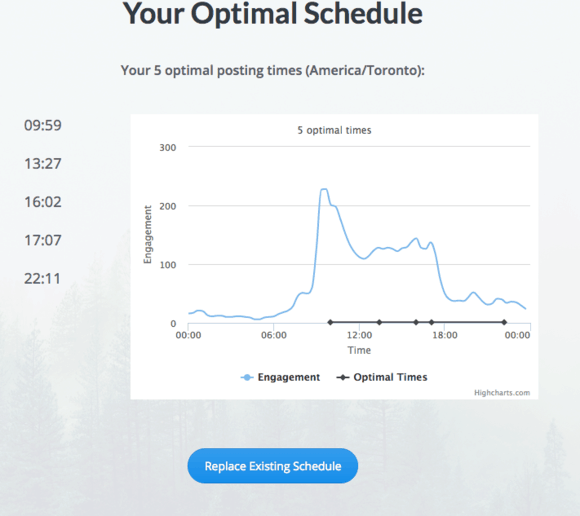
Buffer Optimal Scheduling Tool Graph
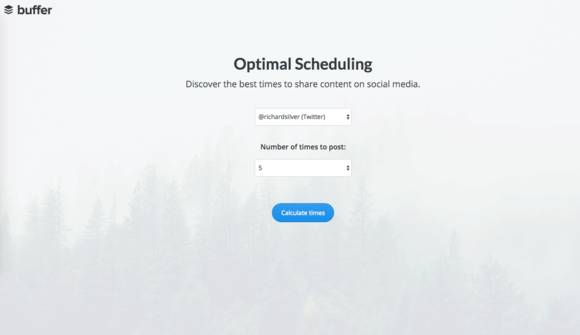
Buffer Optimal Scheduling Tool Settings
Sadly, Buffer does not allow neither RSS feeds nor content suggestions in the free version. For content suggestions I used Feedly and a paid service called Quuu, which my team leader reviewed here. Quuu is only one of the many apps you can connect to Buffer. Check them all out here.
Buffer’s browser extension offers less functionality, but it is available in all popular browsers and works very nicely. Thanks to its integration with Twitter, Facebook, Pinterest, Reddit (and more) you can schedule posts directly from those websites and even schedule re-tweets, re-posts etc. On top of it, you get to install the Pablo Image Editor extension on Google Chrome as well. It means the tool is always only a click away and you can re-work (almost) any image from any site in no time.
Pro:
- Optimal Timing Tool, Pablo Image Creator, Automatic link shortening, clean message composer, extension available on all browsers, plenty of apps to connect with
Con:
- Lack of RSS feeds and content suggestions, up to only 10 messages per account to schedule in the free version
Analytics
Hootsuite
As mentioned above, if you don’t shorten your link in the Message Composer, Hootsuite won’t track your posts. However, if you do it right then you can create a report from all your ow.ly links from any of the accounts.
As far as Analytics goes, Hootsuite is playing the top league. It will give you insights from all your linked accounts + Google Analytics. However, don’t expect analytics on the Free Plan, but seeing it there makes you want to upgrade.
Pro:
- Rich Analytics features, that are not available in the free plan
Con:
- Overall account overview
Buffer
What I cannot stress enough in this review is how important the link shortening is. Since neither of the two apps can track your posts’ performance unless you use their link shortener it seems unreasonable that Hootsuite doesn’t have the option to shorten links automatically and Buffer does.
Buffer analytics in the free version aren’t rich, but thanks to automatic link shortening you see all your posts’ performance, potential reach, marked top posts and you can re-buffer them (re-post).
The option to re-buffer posts is a life-saver (time-saver as well). The best performing posts are marked with a ‘Top Tweet’ or ‘Top Post’ sticker which makes it a child’s play to conquer the feeds of the social media world.
Pro:
- Automatic post tracking, re-use top posts
Con:
- no overall account overview
Social media management is possible on solely free plans, but you have to use multiple tools. Here’s my set-up: In addition to both Buffer and Hootsuite I also rely on Twitter Dashboard/TweetDeck, Facebook Insights and Pinterest Analytics and LinkedIn data (from Pulse articles, profile views, recent activity etc.) in order to get more data relevant to my social media operations.
Conclusion
After months of testing and abusing both apps I have made the decision to commit to Buffer (for now). Its brief and crisp design is easy to navigate and my work is more efficient thanks to it. I have achieved significantly better results with The Optimal Timing Tool and saved a lot of time thanks to seeing my top-performing tweets from the past and being able to re-post them with just a couple of clicks.
What I hold against Hootsuite is the link shortening, the user interface (it feels outdated) and the lack of analytics. However, being able to find great content in the free version and upload directly to YouTube are definitely the useful features you should check out.
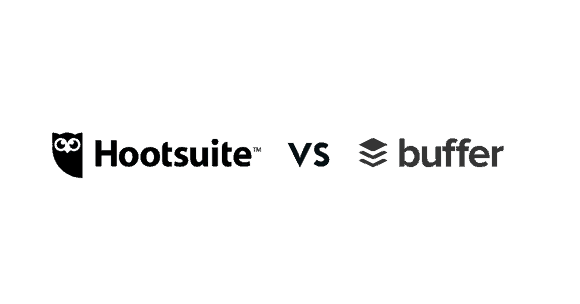
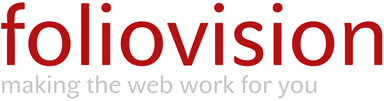
Huge thanks for such a thorough review, Mario! :)
Hi Bonnie,
Thank you for giving it a read! I appreciate it :)